Those who have been following my blog know that after a serious case of FOMO, I purchased a 256 GB version of the Steam Deck at the peak of its hype. Yup, as crazy as that sounds, it pretty much sums up what FOMO can do to you. Spend money. Like what I did when I purchased a set of 4 Blackpink concert tickets a few days ago (more on that some other time).

Steam Deck – High Potential?
Back to video games. Valve’s Steam Deck isn’t however just a portable video games console that plays some of the games in your Steam catalogue, but many view it as a platform for customization.
Many of the tutorials that you see online address the software side of the Steam Deck where you can do things like have the handheld dual boot Windows and SteamOS, and if you feel like it, ditch the stock SteamOS and go full-on Windows. The latter is an important step for some gamers whereby things like mandatory anti-cheat programs required to be run simultaneously with certain games do not run at all on SteamOS.

On the hardware side of things, Valve made it quite easy for home tinkerers to crack open the case, and there’s a battery storage mode to set before you get things cracking . Unscrewing the case requires the removal of eight screws, and the use of a guitar pick to pry one side of the case open.
Replace Them Thumbsticks
So what you can do once you get this piece of hot stuff open? Well, one of the interesting upgrades that I’ve seen would be to replace the thumbsticks with upgraded ones such as those from Gulikit aimed at tackling drift. Another home-friendly upgrade would be replacing the fan; check out the guide from iFixit for this.

Increase the Storage Space
But the most popular upgrade by far would be to replace the storage drive in the Steam Deck to another drive with larger capacity. Buyers of the 64 GB version of the Steam Deck have a lot of precedence for this upgrade, due to the low capacity of the original drive, and the fact that the 64 GB drive is an eMMC (embedded multimedia card) which pales in performance when compared with the NVMe (non-volatile memory express) drives in the 256 GB and 512 GB Steam Decks.
The Steam Deck utilizes drive in the 2230 form factor, meaning that it is 22mm in width and 30mm in length. The WD_BLACK SN770 NVMe drives powering this PC of mine are of the 2280 form factor (22 mm in width and 80 mm in length) and this is usually the standard size for NVMe drives out there.
Due to their oddball size, 2230 drives are actually quite rare. A search through Amazon or in my case, Malaysian-based e-commerce marketplaces such as Shopee or Lazada will net you unknown, even dodgy-sounding brands, and maybe the occasional Western Digital drive ripped out from some poor device.
Steam Deck X Sabrent
In came Sabrent. The Sabrent Rocket NVMe 4.0 High Performance PCIe 4.0 M.2 2230 SSD is the company’s retail offering for a 2230 drive (at 256 GB, 512 GB and 1 TB sizes), targeted at customers who intending to upgrade their portable device, such as a Steam Deck or a Surface laptop. Even the marketing text on Amazon for the drive throws shade at the dodgy brands I’ve highlighted earlier: “Don’t risk buying a pulled OEM drive from a shady site – get a brand-new retail SSD designed to make your life easier”. I don’t think anyone would be surprised at how popular the Sabrent drives have turned out.
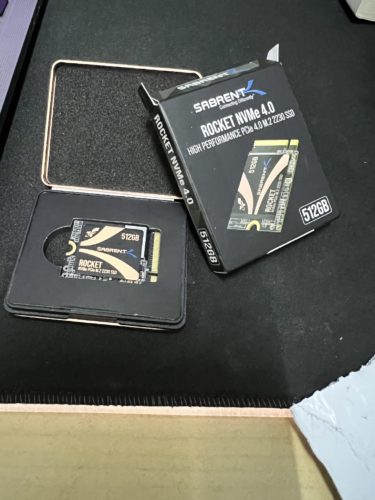
I bought one as soon as the 512 GB version was available on Amazon. It took a better part of a week to arrive in Malaysia, and cost slightly above USD 100 in total to bring it in (including shipping and import duties).

The steps to remove the existing drive, replacing it with the new one and reinstalling SteamOS are well-documented and iFixit is one place to start. The end result? It took me 15 minutes to replace the drive; it wasn’t rocket science. The upgrade doubled the amount of storage space that I have, and I have not needed to dip into the 512 GB PNY XLR8 microSD card.
Get A Dock

Another important upgrade that you should consider would be getting a dock, which makes it easy for you to place the Deck on a desk, and operate it like a normal PC (with the use of a keyboard and mouse), albeit one with a much smaller screen. I’m using an earlier version of JSAUX’s Steam Deck dock, but the latest version comes with HDMI 4K@60Hz output, a Gigabit Ethernet input, three USB-A 3.0 ports and a USB-C port for charging. You can check it out over here.
Get Productive with a Keyboard and Mouse

Remember the SSD upgrade I mentioned earlier? I used the additional space to install Windows 11 as part of a dual-boot setup. I use a wireless keyboard from Logitech, along with a trackball mouse, the Ergo M575 while I’m using Windows on the Steam Deck as it’s more intuitive than just using the touchscreen.

